1. Overview
In this article, we will demonstrate how to record a voice to enable 2FA using voice biometrics.
To use Voice Biometrics, it is necessary WebADM 2.0.* and OpenOTP mobile application version 1.4.11 or higher for Android and version 1.4.13 or higher for iOS.
2. Voice Biometric Registration
In order to record a voice biometric to a user, log in on the WebADM admin GUI, in the left LDAP tree, click on the user account that you want to register a voice.
Once you are on the activated user account, in the Application Actions box, click on MFA Authentication Server.
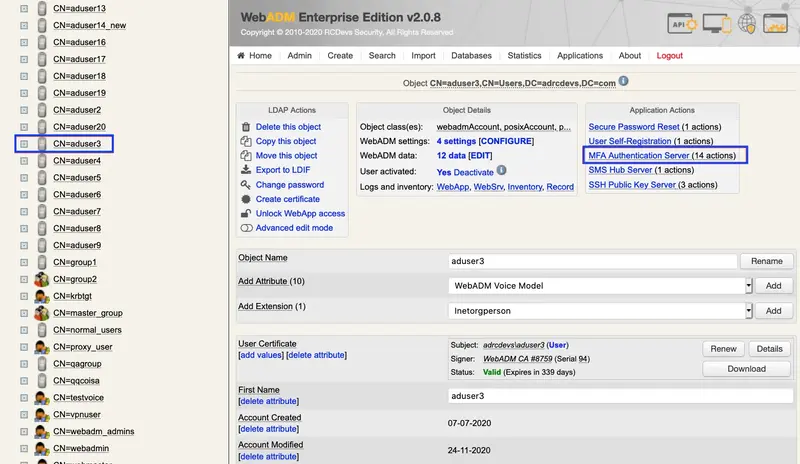
Under the next menu, click on Register / Unregister Voice Biometrics item, and you will be in the registration page:
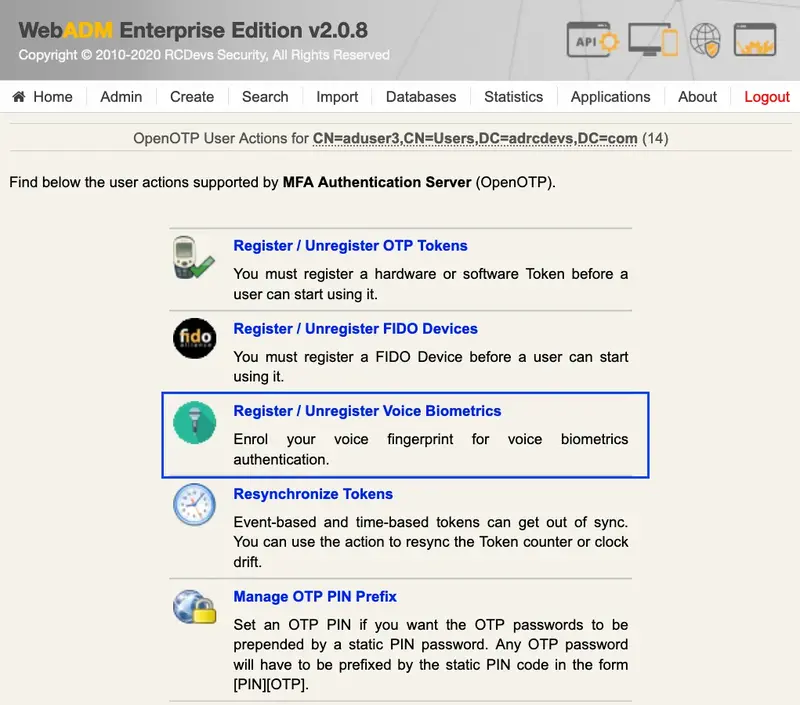
In that page, click in Click to Start, then record your voice biometric. It is recommended you use an earphone with microphone or other kind of dedicated audio input device.
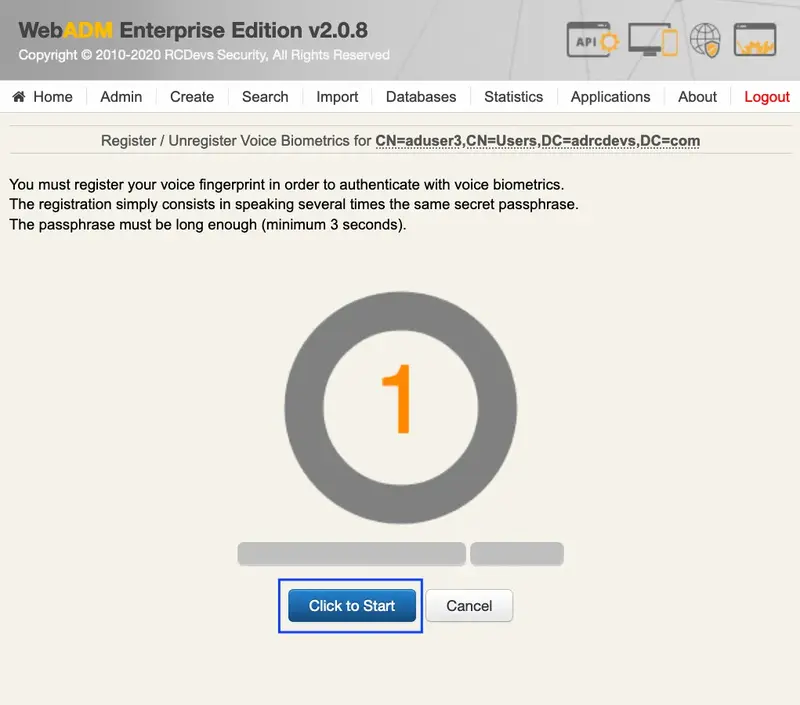
To make sure it will not be misunderstood by OpenOTP, you have to repeat your voice biometric 4 times and not use too short messages.
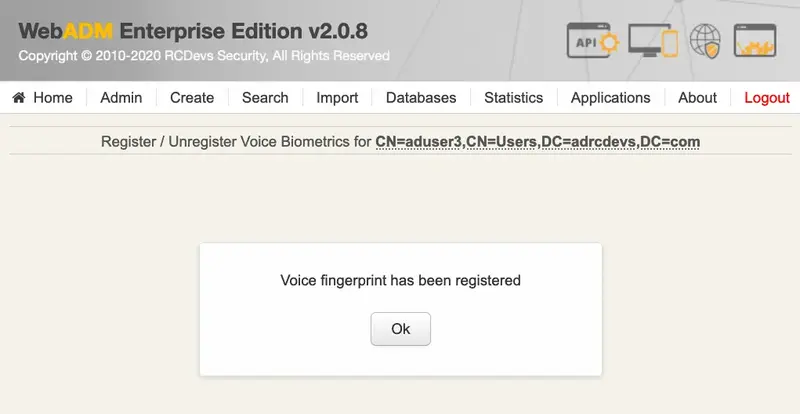
Once the Voice registration is finished, you should see the attribute WebADM Voice Model (webadmVoice).

If you can see the WebADM Voice attribute, that means the voice registration was done successfully.
3. End-User enrollment through RCDevs Web Applications
RCDevs provides 2 Web Applications: SelfDesk and SelfReg for the user self-enrollment. These applications are free and must be installed on your WebADM server. To limit the end-user access to the WebADM/OpenOTP servers, you can allow access to these web applications through a WebADM Publishing Proxy. By this way, your end-users will have access to the WebApps through the WAProxy server and not from the WebADM server.
The User Self-Registration application is similar to the User Self-Service Desk, the only difference between both applications is that the Self-Registration can be accessed only under a WebADM Administrator request. To allow the user to access this application, the Administrator has to send a Self-Registration request to the user. Then, the user will receive a one-time link by mail or SMS to access the application.
SelfDesk application is accessible at any time by the end-user (if it is not locked in its configuration).
3.1 User Self-Registration
In this section, we will focus how to use Self-Registration for Voice registration. If you want a more complete understanding of how Self Registration works, you can check Self Registration documentation.
In WebADM portal, select the user you want under the LDAP tree, the user must be an active user. Then click in the User-Self-Registration link on the right to send a Self-Registration link to the specific user.
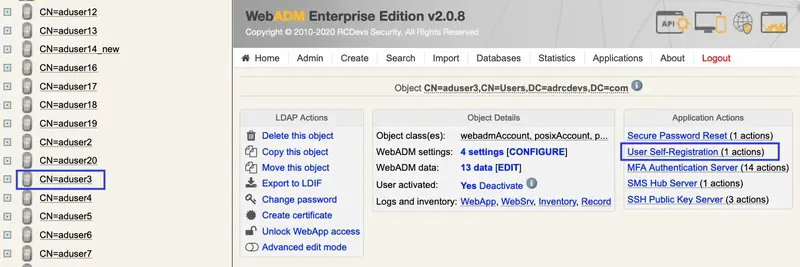
In the next page, write a personalized message and set the parameters accordingly.
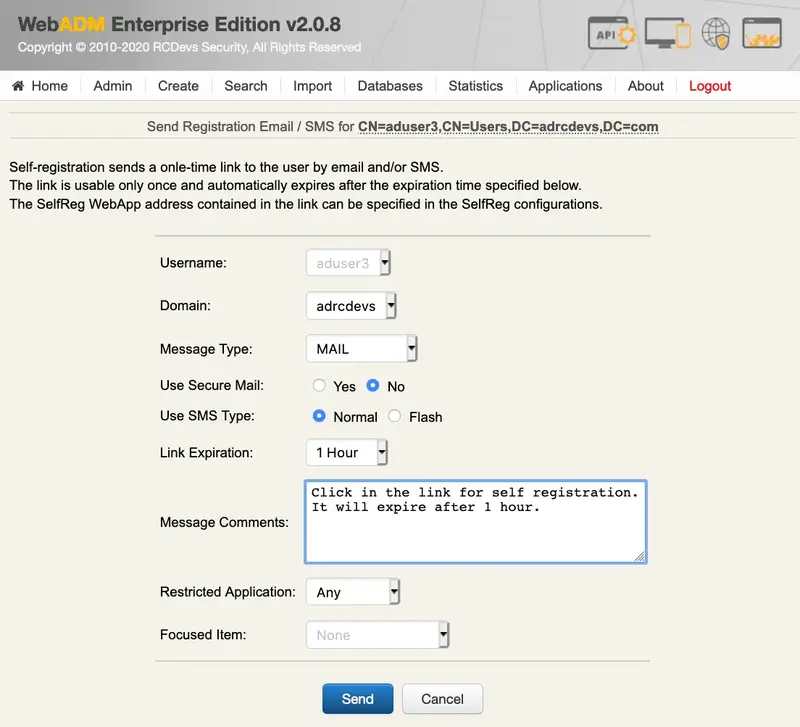
The user should receive an email with the registration link. After the user click in the link sent, he should enter his credentials to login in the Self-Registration portal.
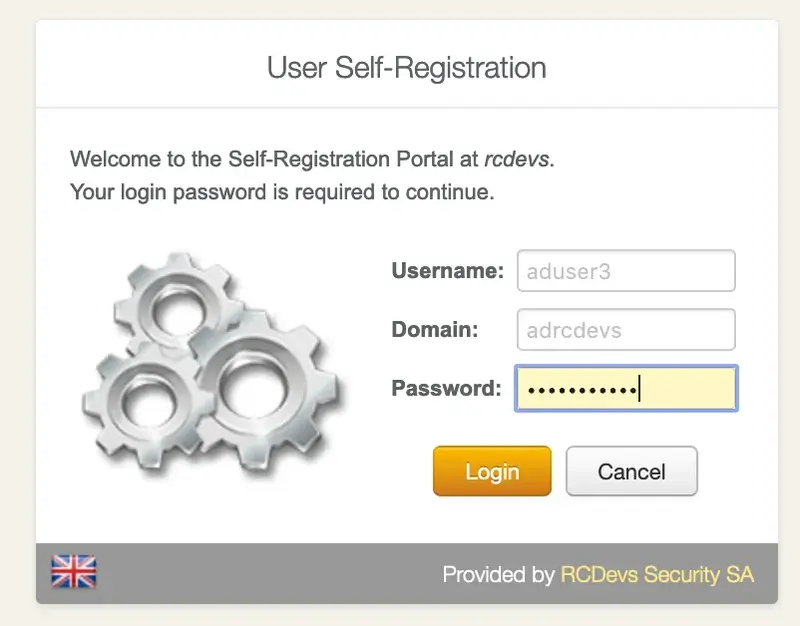
Once it is done, the user can start the Voice Model registration.
CLick in Voice tab, then CLick to Start
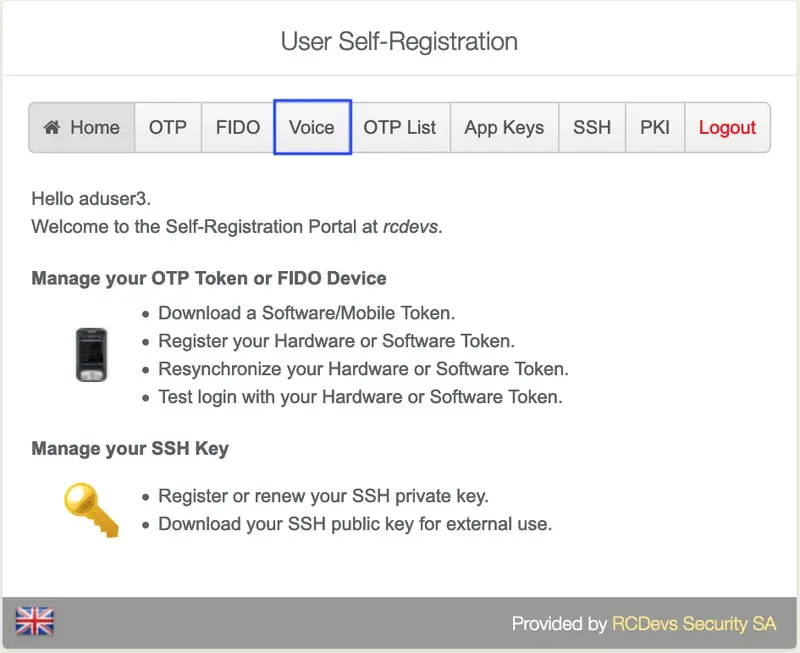
It is recommended you use an earphone with microphone or other kind of dedicated audio input device. To make sure it will not be misunderstood by OpenOTP, you have to repeat your voice biometric 4 times and not use a too short message.
After the procedure is done, you should see the below message:
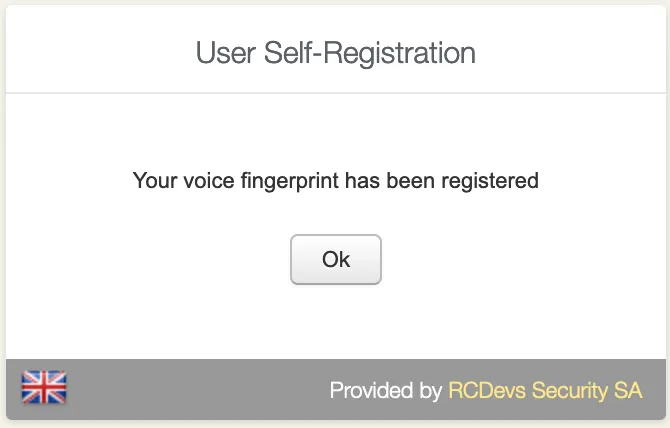
Then you can go to Voice tab again and check if there is a voice biometrics already registered.

3.2 User Self-Service Desk
The user Self-Service desk is accessible to the following address:
https://YOUR_WEBADM/webapps/selfdesk/login_uid.php
Through the WAPRoxy the address is:
https://YOUR_WAPROXY/selfdesk/login_uid.php
To allow the user to enroll a Token, you have to allow the OTP management under the Selfdesk configuration.
When that setting is checked, you can log in to the SelfDesk application.
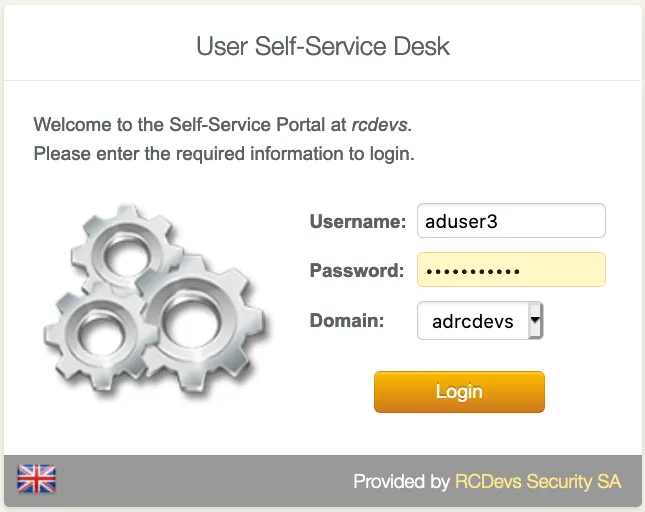
Once logged on the SelfDesk application, go on the OTP tab.
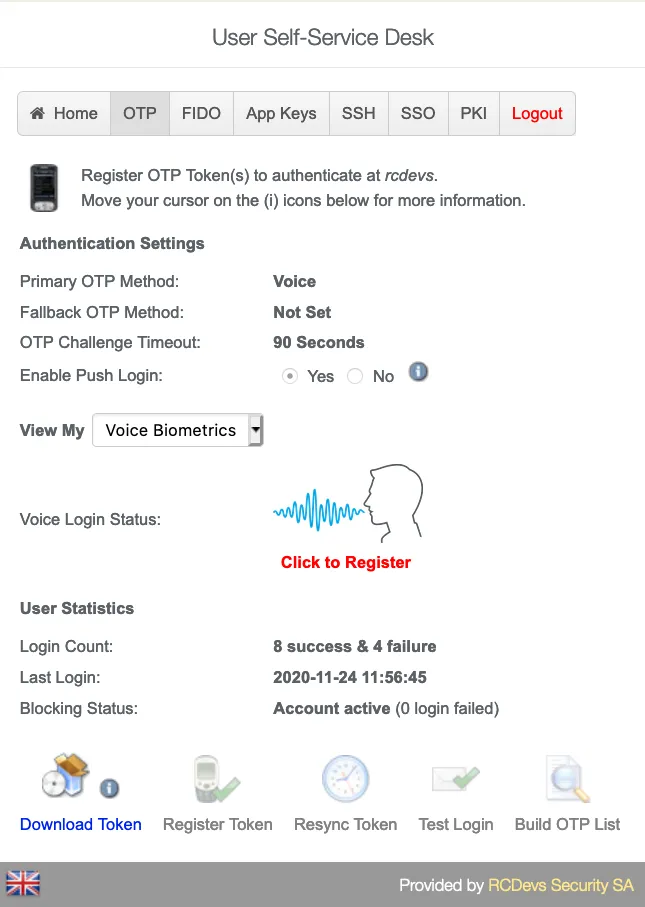
Change View My to Voice Biometrics. Then click in Click to Register
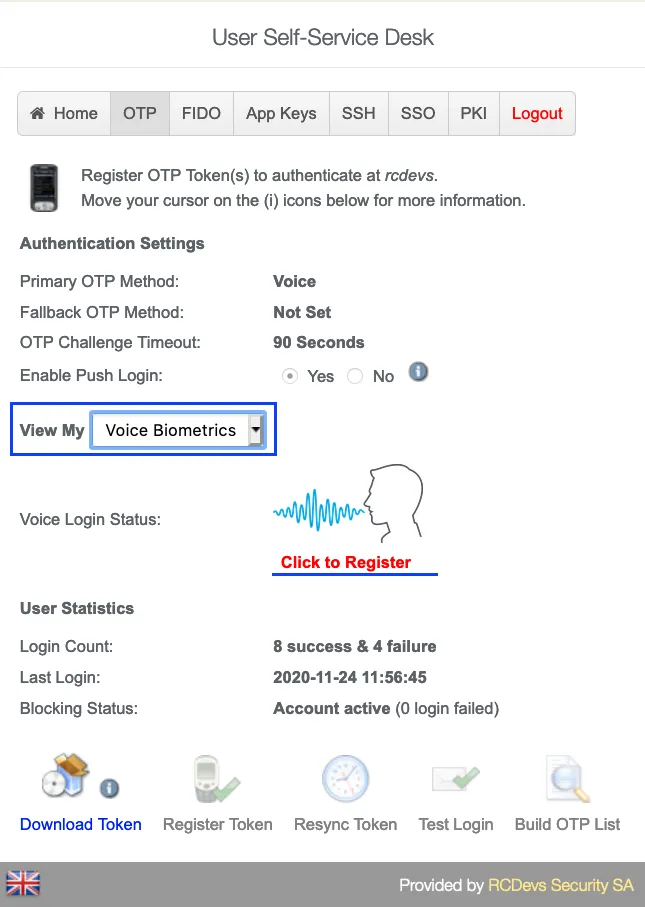
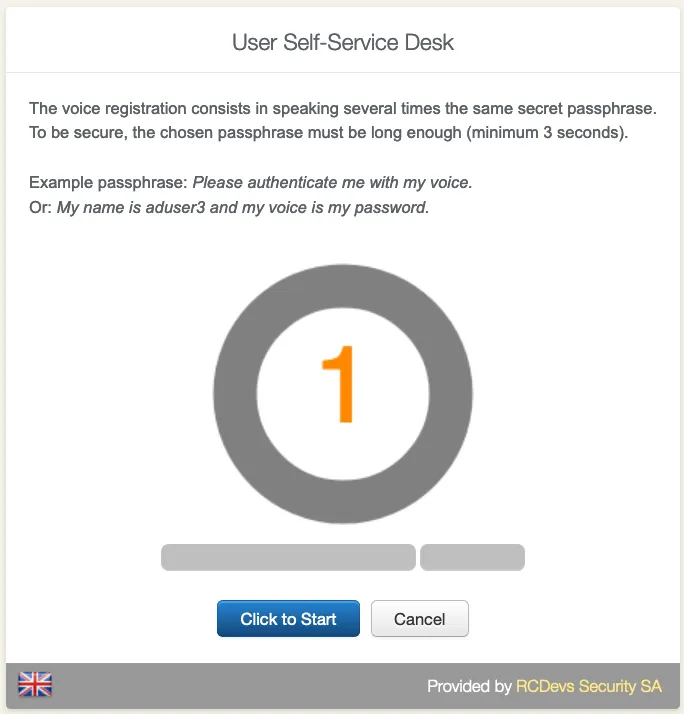
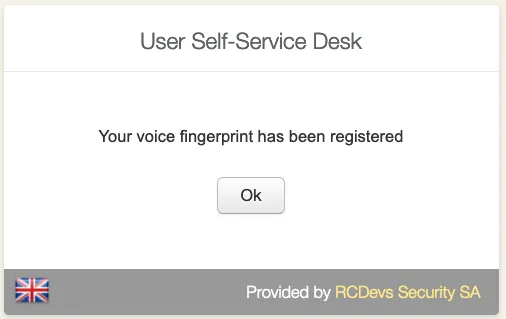
It is recommended you use an earphone with microphone or other kind of dedicated audio input device. To make sure it will not be misunderstood by OpenOTP, you have to repeat your voice biometric 4 times and not use a too short message.
After the Voice registration is done. You will see, under OTP tab, that the Voice Login Status is Ok.
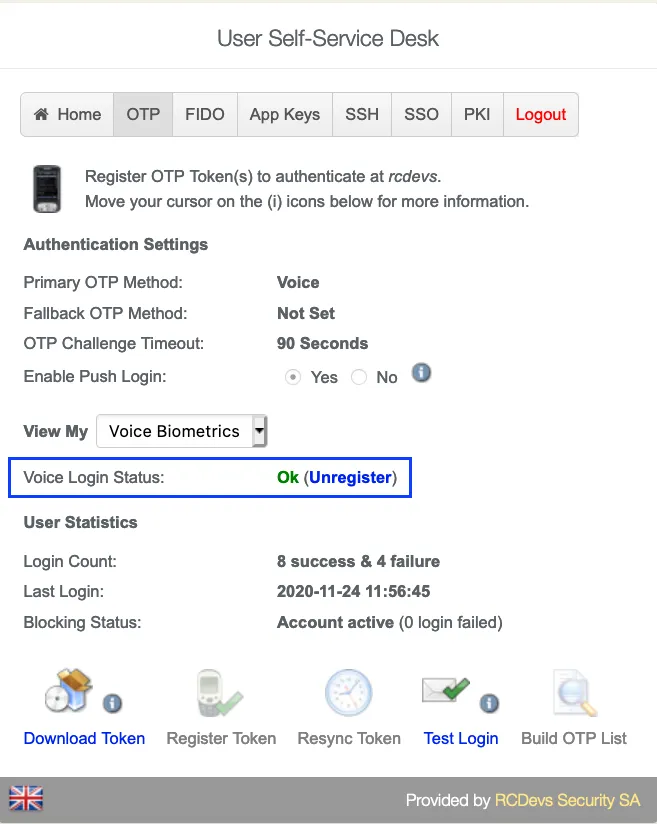
4. Authentication Test through the WebADM Admin GUI
Login on the WebADM admin GUI and click on your user in the left tree. In WebADM settings, click on Configure
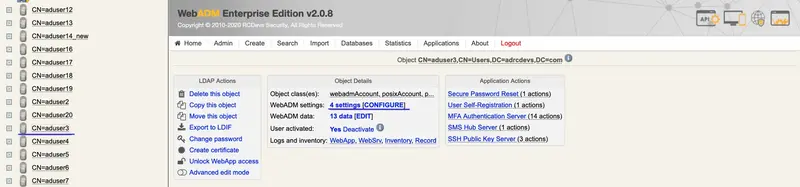
Make sure the OTP Type type is set to VOICE.
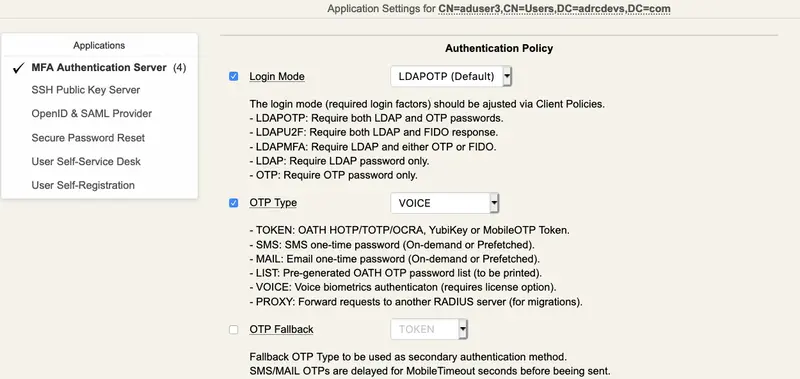
Note
Voice Biometrics feature requires that PUSH is configured and enabled in MFA/OpenOTP application settings. Also, in a real scenario, the user should have an OpenOTP software token registered.
Then, in Applications Actions box, click on MFA Authentication Server
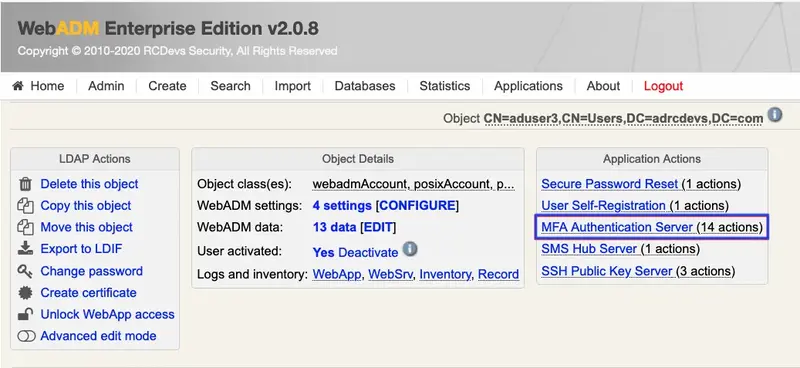
We scroll down and click on Test User Authentication:
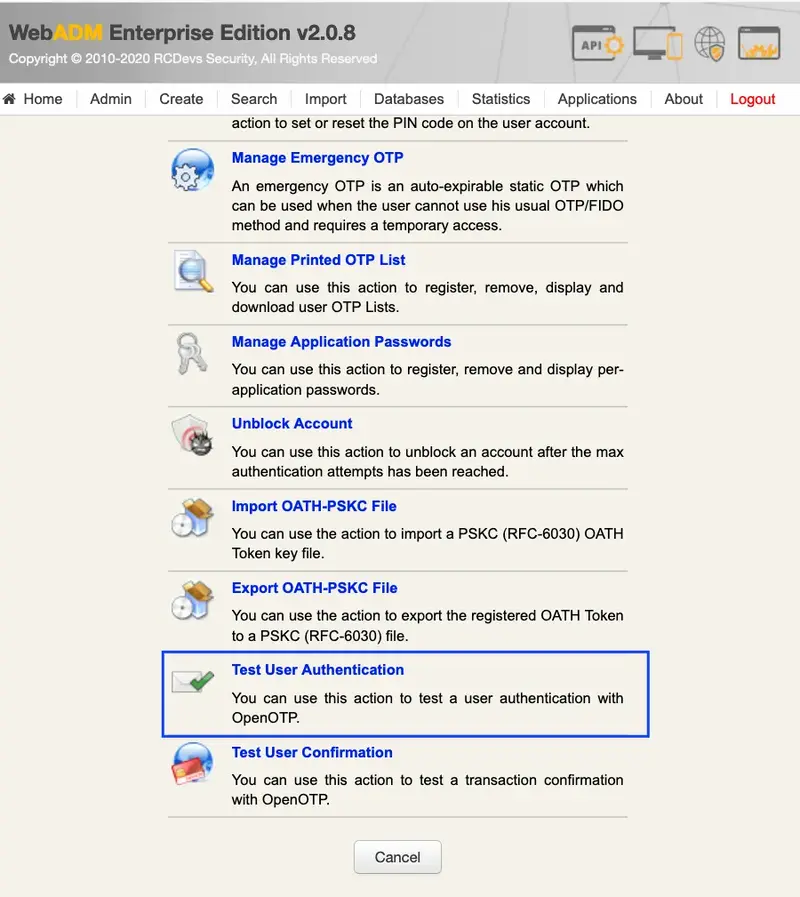
We insert the LDAP password and click on Start:
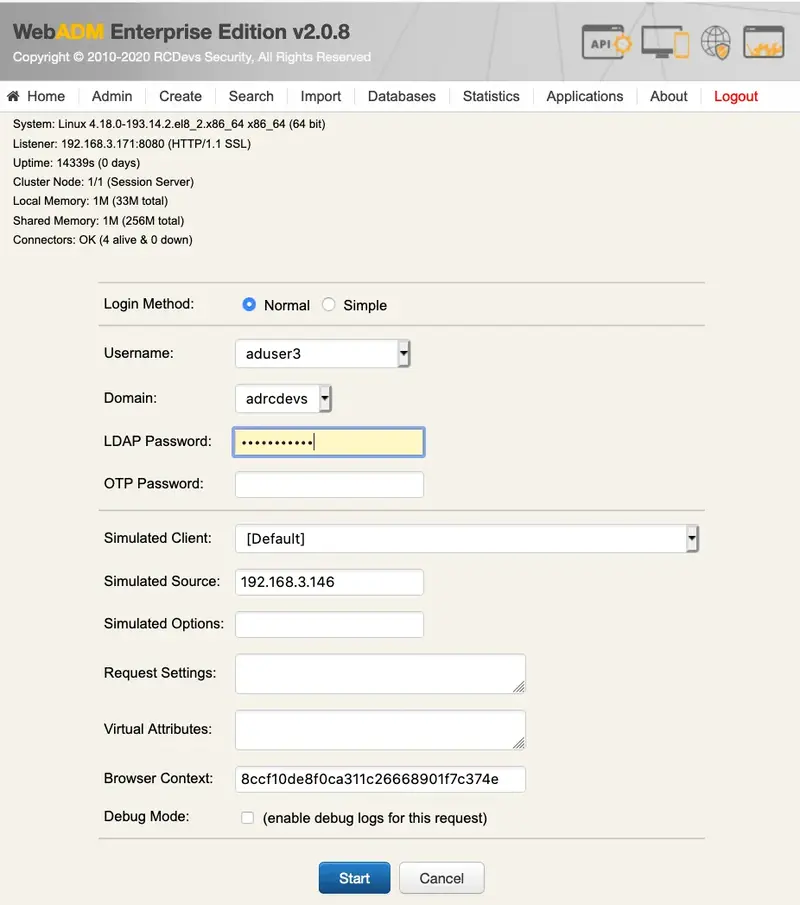
Then, if you have Soft Token with Push registered, you will get a notification in your mobile. Perform the authentication with Voice in your mobile.
We are authenticated!
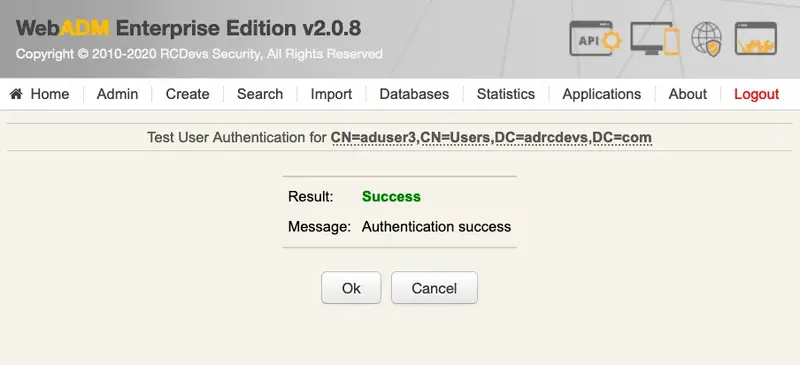
5. Using Voice Biometrics with Credential Provider
In order to see Voice Biometrics working in a real scenario, we will test it with Windows Credential Provider plugin.
To make it works, we should enable Push Login in MFA (OpenOTP) application. Also, it is necessary that OTP Type is set to VOICE and Mobile Voice Login is set to Yes. Lastly, the user must have a Software Token registered via OpenOTP mobile application.
Since we are testing using Windows Credential Provider, having Windows CP working is also a requirement here.
In Windows OpenOTP page, enter the LDAP credentials as usual:
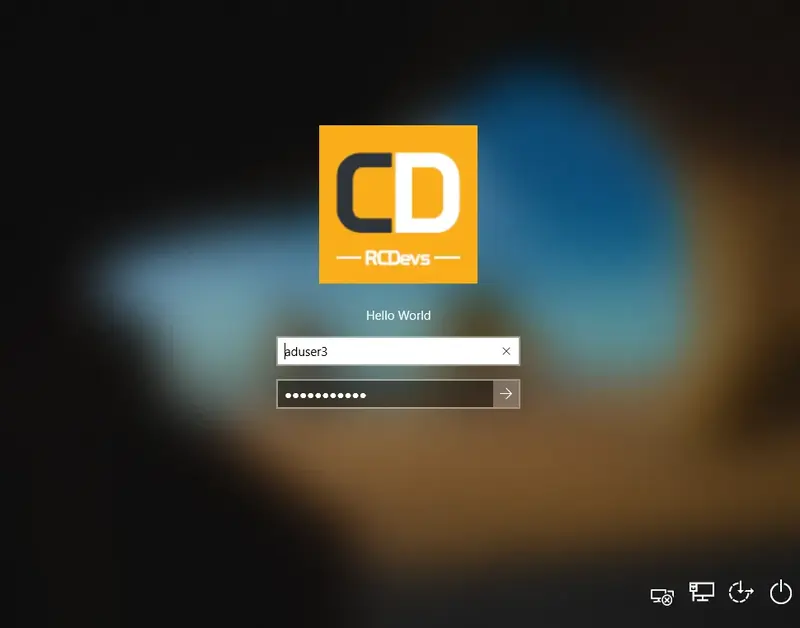
After doing that, WebADM endpoint will be called:
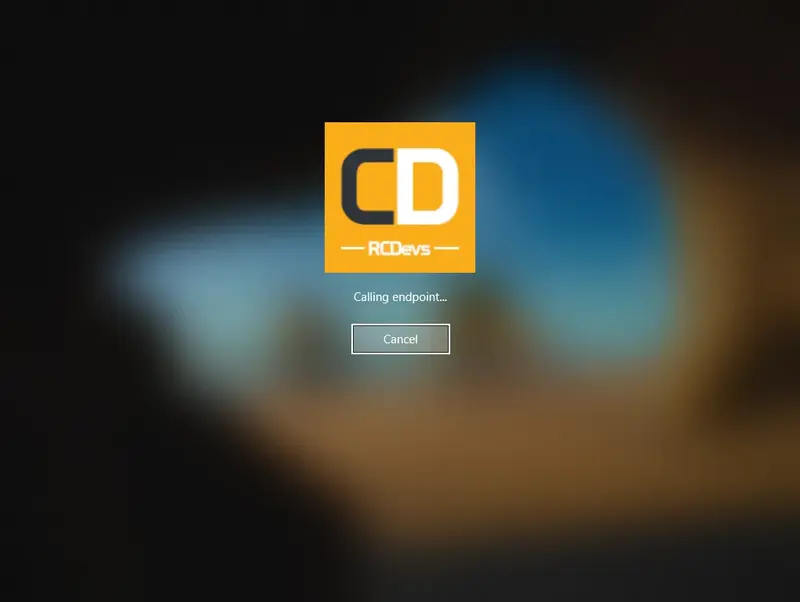
Then the following notification should appear in your mobile phone:
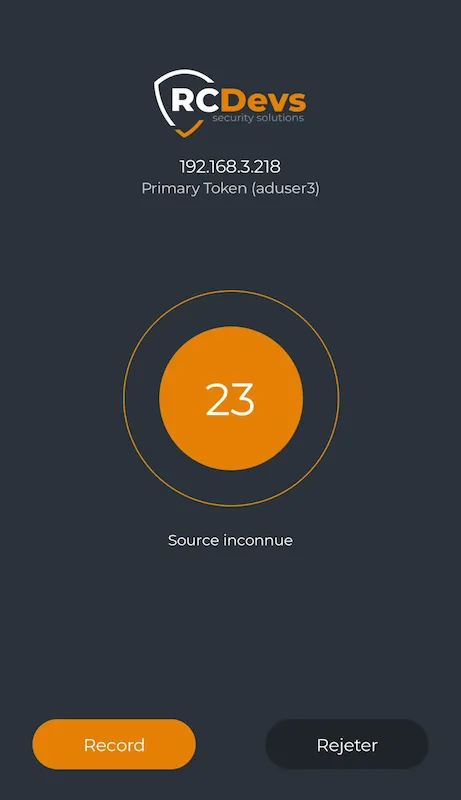
After you click in the Record button, you have 5 seconds to enter your Voice authentication.
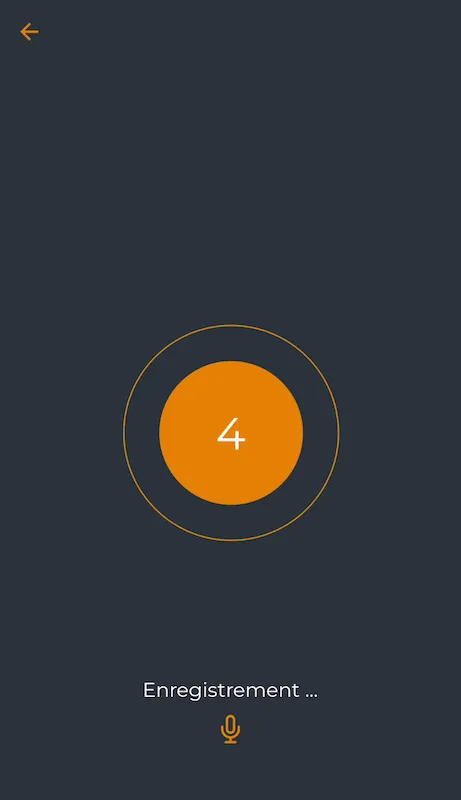
If everything works correctly, you should be able to log in.
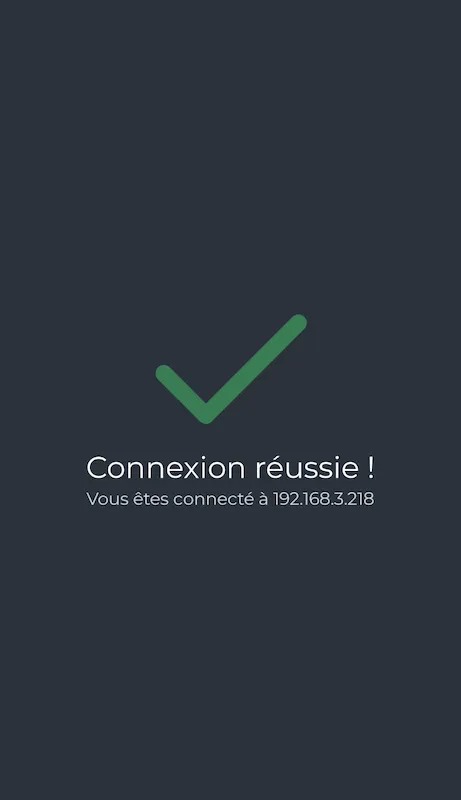
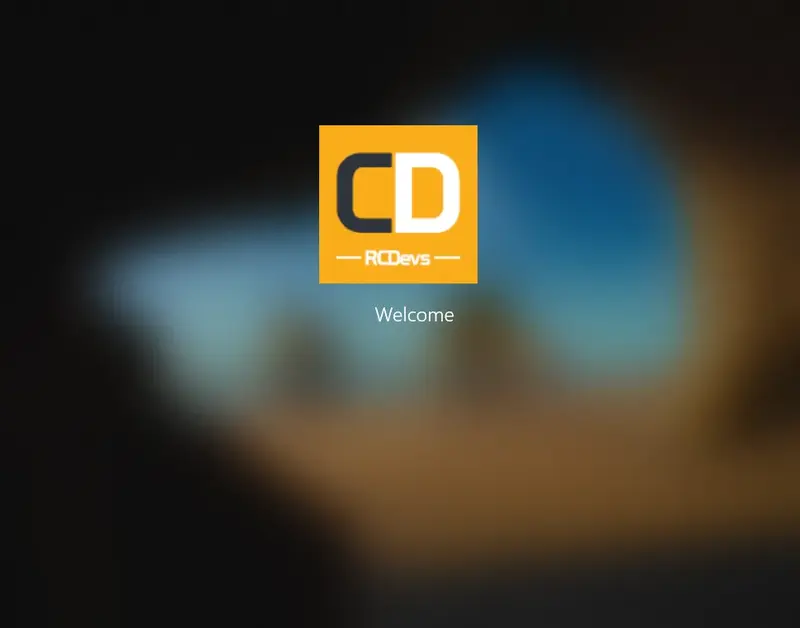
6. Logs
Now, we can check the logs using Voice Biometrics in a real scenario., we click on Databases tab:
Click on WebADM Server log Files. It corresponds to the /opt/webadm/log/webadm.log file:
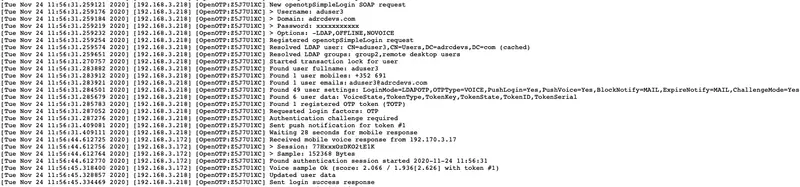
Each authentication is identified by an ID. Here, it is Z5J7U1XC.
[Tue Nov 24 11:56:31.259121 2020] [192.168.3.218] [OpenOTP:Z5J7U1XC] New openotpSimpleLogin SOAP request
[Tue Nov 24 11:56:31.259176 2020] [192.168.3.218] [OpenOTP:Z5J7U1XC] > Username: aduser3
[Tue Nov 24 11:56:31.259184 2020] [192.168.3.218] [OpenOTP:Z5J7U1XC] > Domain: adrcdevs.com
[Tue Nov 24 11:56:31.259219 2020] [192.168.3.218] [OpenOTP:Z5J7U1XC] > Password: xxxxxxxxxxx
[Tue Nov 24 11:56:31.259232 2020] [192.168.3.218] [OpenOTP:Z5J7U1XC] > Options: -LDAP,OFFLINE,NOVOICE
[Tue Nov 24 11:56:31.259254 2020] [192.168.3.218] [OpenOTP:Z5J7U1XC] Registered openotpSimpleLogin request
[Tue Nov 24 11:56:31.259574 2020] [192.168.3.218] [OpenOTP:Z5J7U1XC] Resolved LDAP user: CN=aduser3,CN=Users,DC=adrcdevs,DC=com (cached)
[Tue Nov 24 11:56:31.259651 2020] [192.168.3.218] [OpenOTP:Z5J7U1XC] Resolved LDAP groups: group2,remote desktop users
[Tue Nov 24 11:56:31.270757 2020] [192.168.3.218] [OpenOTP:Z5J7U1XC] Started transaction lock for user
[Tue Nov 24 11:56:31.283882 2020] [192.168.3.218] [OpenOTP:Z5J7U1XC] Found user fullname: aduser3
[Tue Nov 24 11:56:31.283912 2020] [192.168.3.218] [OpenOTP:Z5J7U1XC] Found 1 user mobiles: +123 456789012
[Tue Nov 24 11:56:31.283921 2020] [192.168.3.218] [OpenOTP:Z5J7U1XC] Found 1 user emails: aduser3@adrcdevs.com
[Tue Nov 24 11:56:31.284501 2020] [192.168.3.218] [OpenOTP:Z5J7U1XC] Found 49 user settings: LoginMode=LDAPOTP,OTPType=VOICE,PushLogin=Yes,PushVoice=Yes,BlockNotify=MAIL,ExpireNotify=MAIL,ChallengeMode=Yes,ChallengeTimeout=90,OTPLength=6,MobileTimeout=30,EnableLogin=Yes,HOTPLookAheadWindow=25,TOTPTimeStep=30,TOTPTimeOffsetWindow=120,OCRASuite=OCRA-1:HOTP-SHA1-6:QN06-T1M,DeviceType=FIDO2,SMSType=Normal,SMSMode=Ondemand,MailMode=Ondemand,PrefetchExpire=10,LastOTPTime=300,ListChallengeMode=ShowID
[Tue Nov 24 11:56:31.285679 2020] [192.168.3.218] [OpenOTP:Z5J7U1XC] Found 6 user data: VoiceState,TokenType,TokenKey,TokenState,TokenID,TokenSerial
[Tue Nov 24 11:56:31.285783 2020] [192.168.3.218] [OpenOTP:Z5J7U1XC] Found 1 registered OTP token (TOTP)
[Tue Nov 24 11:56:31.287052 2020] [192.168.3.218] [OpenOTP:Z5J7U1XC] Requested login factors: OTP
[Tue Nov 24 11:56:31.287276 2020] [192.168.3.218] [OpenOTP:Z5J7U1XC] Authentication challenge required
[Tue Nov 24 11:56:31.409081 2020] [192.168.3.218] [OpenOTP:Z5J7U1XC] Sent push notification for token #1
[Tue Nov 24 11:56:31.409111 2020] [192.168.3.218] [OpenOTP:Z5J7U1XC] Waiting 28 seconds for mobile response
[Tue Nov 24 11:56:44.612725 2020] [192.168.3.172] [OpenOTP:Z5J7U1XC] Received mobile voice response from 192.170.3.17
[Tue Nov 24 11:56:44.612756 2020] [192.168.3.172] [OpenOTP:Z5J7U1XC] > Session: 77HxxxOzDKO2tE1K
[Tue Nov 24 11:56:44.612764 2020] [192.168.3.172] [OpenOTP:Z5J7U1XC] > Sample: 152368 Bytes
[Tue Nov 24 11:56:44.612770 2020] [192.168.3.172] [OpenOTP:Z5J7U1XC] Found authentication session started 2020-11-24 11:56:31
[Tue Nov 24 11:56:45.318400 2020] [192.168.3.172] [OpenOTP:Z5J7U1XC] Voice sample Ok (score: 2.066 / 1.936[2.626] with token #1)
[Tue Nov 24 11:56:45.328857 2020] [192.168.3.218] [OpenOTP:Z5J7U1XC] Updated user data
[Tue Nov 24 11:56:45.334469 2020] [192.168.3.218] [OpenOTP:Z5J7U1XC] Sent login success response
The last line, Sent login success response indicates the authentication worked.